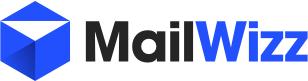Hello,
I have a similar issue as this one: https://forum.mailwizz.com/threads/...-send-the-confirmation-email.5712/#post-36841
Unfortunately, no solution is provided.
The user has full access ses and sns
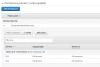
When I'm trying to validate the server using ses api, I get the message in the title followed by this:
Ayy idea what am I doing wrong? Thank you
I have a similar issue as this one: https://forum.mailwizz.com/threads/...-send-the-confirmation-email.5712/#post-36841
Unfortunately, no solution is provided.
The user has full access ses and sns
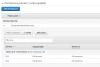
When I'm trying to validate the server using ses api, I get the message in the title followed by this:
- Here is a transcript of the error message:
- Error executing "SetIdentityFeedbackForwardingEnabled" on "https://email.us-east-1.amazonaws.com"; AWS HTTP error: Client error: `POST https://email.us-east-1.amazonaws.com` resulted in a `403 Forbidden` response:
<ErrorResponse xmlns="http://ses.amazonaws.com/doc/2010-12-01/">
<Error>
<Type>Sender</Type>
<Code>SignatureDo (truncated...)
SignatureDoesNotMatch (client): The request signature we calculated does not match the signature you provided. Check your AWS Secret Access Key and signing method. Consult the service documentation for details. - <ErrorResponse xmlns="http://ses.amazonaws.com/doc/2010-12-01/">
<Error>
<Type>Sender</Type>
<Code>SignatureDoesNotMatch</Code>
<Message>The request signature we calculated does not match the signature you provided. Check your AWS Secret Access Key and signing method. Consult the service documentation for details.</Message>
</Error>
<RequestId>db1b7aa6-2a1d-11e9-b84e-dd049218162c</RequestId>
</ErrorResponse>
Ayy idea what am I doing wrong? Thank you