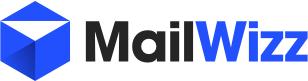twisted1919
Administrator
Staff memberMailWizz version 1.1 introduced multi-language, internationalization and translation support.
You can now create new languages from your backend panel and with the help of the "Translate" extension, let MailWizz EMA collect the messages to be translated from the entire application so that later you can translate everything into your language.
Once a translation is ready, it becomes a language pack that can be zip archived and distributed to be installed in any MailWizz EMA installation from the backend panel in a few clicks.
In case there is no language pack available for your language so that you can easily install it, you'll have to follow these steps to enable translation:
1. Go to languages area (backend) and add your language manually (add language name and language 2 letter code).
2. Go to extensions area(backend) and enable the translate extension.
3. In the extension area, click on the translate extension title so that you are directed to the extension settings page.
4. Activate message collecting.
Once message collecting is activated, all your messages will be stored under the directory /apps/common/messages/lang_code where lang_code is your language code, i.e: de/it/es etc.
While you browse your website, messages from the sections you visit will be written in files and you can translate them on the fly.
Once you are done translating for your language, you can save the language folder locally on your computer as lang_code.zip and distribute it as a language pack so others can use it as well.
Notes:
1. Once you are done creating translations for a certain language, make sure you disable the translate extension, it doesn't make sense to always keep it active.
2. Make sure the messages directory(/apps/common/messages/) is writeable by the web server, otherwise translation files will not be created nor messages will be added in files.