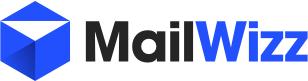You are using an out of date browser. It may not display this or other websites correctly.
You should upgrade or use an alternative browser.
You should upgrade or use an alternative browser.
How do i import subscribers?
- Thread starter twisted1919
- Start date
Thank you for the really quick response! It does (MS Office Plus 2016) but it doesn't work properly, that's the thing. It's not your platforms fault.@Lazaros - Doesn't your Office suite allow exporting with commas ? After all, CSV stands for Comma Separated Values.
All the .CSV files are getting saved with ";" instead of "," so I'm looking for any alternatives instead of playing with excel scripting..
You can check this thread:
https://forum.mailwizz.com/threads/change-delimiters.847/
It would be great if we could change it from the backend and stored in the database.
https://forum.mailwizz.com/threads/change-delimiters.847/
It would be great if we could change it from the backend and stored in the database.
frm.mwz
Well-Known Member
(From CLI in SSH you can nicely dump and reimport whole sql databases.)
Perhaps you can do the import directly from within mailwizz?
See here: http://prntscr.com/5z56v4
If not, then it might be good to zip the sql file (or table) and do the import in phpMyAdmin.
There you can also import as csv (not just sql) if you like.
(.../customer/assets/files/example-csv-import.csv)
You could copy/export an old small list first and look at the details, then create a new list to import there your 200k bazooka!

Perhaps you can do the import directly from within mailwizz?
See here: http://prntscr.com/5z56v4
If not, then it might be good to zip the sql file (or table) and do the import in phpMyAdmin.
There you can also import as csv (not just sql) if you like.
(.../customer/assets/files/example-csv-import.csv)
You could copy/export an old small list first and look at the details, then create a new list to import there your 200k bazooka!
Last edited:
Hi, I have a problem importing my lists. I have a list with 5 columns - email, name ... When I try to import the file I get the error in the attached file. Maybe it is something with the column names? How do columns match with the custom fields in the mailwizz list?
Thanks in advance for any help!
Thanks in advance for any help!
Attachments
twisted1919
Administrator
Staff membermake sure the first row from the csv file contains the email column, that is, something like:
Code:
Email,"First name",Date
a@a.com, John, "2016-01-01"
[...]I think it is ok. Or I make something wrong?
Email,Name,Company,CompanyId,Description,registrationTime
d.mxxxxxx@powxxxx.com,Деxxxxxxxx,xxxxxxxxxЕООД,130642645,xxxxx,6.5.2013 15:17
kaxxxxxso@abv.bg,,,,,21.4.2016 21:59
Email,Name,Company,CompanyId,Description,registrationTime
d.mxxxxxx@powxxxx.com,Деxxxxxxxx,xxxxxxxxxЕООД,130642645,xxxxx,6.5.2013 15:17
kaxxxxxso@abv.bg,,,,,21.4.2016 21:59
Attachments
twisted1919
Administrator
Staff membertwisted1919
Administrator
Staff memberThis is a common question and even though the answer is very very simple, for a reason or another, seems that many people get confused on how they can achieve this, so i will illustrate this, step by step with images.
Step 1: Login as a customer into your application and go to your lists:
View attachment 1
Step 2: Click on your list title or on the Info icon for your list (see highlighted section on Step 1) to see the list overview page from which you will click on the Tools box :
View attachment 2
Step 3: Click on the Import box:
View attachment 3
Step 4: Choose one of the import options depending on the file you need to upload:
View attachment 4
That's it, once you select the file, the import will start and your subscribers will be imported into your list.
Possible issues and fixes:
1) if you get an error that the file type is not allowed, you can go to Backend -> Settings -> Import/Export and disable mime type checking.
2) if the app complains that the filesize is too big, go to Backend -> Settings -> Import/Export and increase the allowed size for uploaded files. If the app still complains afterwards, contact your host to alter your PHP configuration and allow bigger files.
3) if the importing doesn't start, or it dies while processing, then most likely you have set too many Subscribers to process at once from Backend -> Settings -> Import/Export, so make sure you lower down the number to an acceptable one where the server will be able to process the files.
Hi there,
I have followed the exact steps for import .
I am uploading contacts (1200) and the import says sucessful but when I go back to the list it says only 200 were imported. ? Any idea if i missed something?
frm.mwz
Well-Known Member
If you have the cron import enabled, just wait and refresh, it will do it over time, each step as many as you have specified in the app...Hi there,
I have followed the exact steps for import .
I am uploading contacts (1200) and the import says sucessful but when I go back to the list it says only 200 were imported. ? Any idea if i missed something?
e.g. 100k can take 30min, depends on many factors (server, app, data structure, etc).
Last edited:
twisted1919
Administrator
Staff membertwisted1919
Administrator
Staff member@Startup6 - Show up where? Once you start the import you get realtime info about what is going on...
Can you confirm that you go to your email list, then click on the tools box, then on the import box, followed by the csv box, select the csv file for upload and hit submit? if so, what happens afterwards, after you upload the file?
P.S: In your settings, Import At Once set to 2000 is too high, make it 500.
Can you confirm that you go to your email list, then click on the tools box, then on the import box, followed by the csv box, select the csv file for upload and hit submit? if so, what happens afterwards, after you upload the file?
P.S: In your settings, Import At Once set to 2000 is too high, make it 500.
twisted1919
Administrator
Staff memberFrom what i see the email addresses marked as invalid are indeed invalid, so i don't think there's an issue here, just bad email addresses.
twisted1919
Administrator
Staff memberJust to make sure, is this 1.3.6.2 version of mailwizz?
Could you PM me with the list you try to upload?
Could you PM me with the list you try to upload?